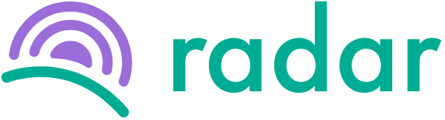You want to take leave, but your manager informed you that leave needs to be requested on Radar before being approved.
There are two ways to submit a leave request either through Radar's "Overview" or "Leave" screen.
The "Leave" screen will supply you with a calendar to enable you to plan your leave easier because you will be able to see upcoming public holidays etc., before requesting leave.
Follow the steps below to request leave via the "Overview" screen:
- Log in to your Radar profile.
- You should be on the "Overview" screen by default. If not, you can select "Overview" on the purple sidebar to the left.
- Click on the green "Request leave" button to the top right corner of the "Leave" section towards the bottom of the screen.
- A new screen will pop up where you will need to complete the following fields:
- Leave type.
- Start date and whether it will start in the morning or midday.
- End date and whether it will stop during midday or evening.
- Detail of why you are taking leave.
- Click on the "Request leave" button at the bottom of the screen. The person indicated on the "Request leave" screen as the approver will receive a notification that you requested leave and awaiting their approval.
- Back on the "Overview" screen in the "Leave" section, you will be able to track the status of your leave request and how many leave days are still available.
- You will receive an email notification when your leave has been approved.
To submit a leave request via the "Leave" screen, follow the steps below:
- Log in to your Radar profile.
- Select "Leave" on the purple sidebar to the left.
- Click on the green "Request leave" button to the top right corner of the screen.
- A new screen will pop up where you will need to complete the following fields:
- Leave type.
- Start date and whether it will start in the morning or midday.
- End date and whether it will stop during midday or evening.
- Detail of why you are taking leave.
- Click on the "Request leave" button at the bottom of the screen. The person indicated on the "Request leave" screen as the approver will receive a notification that you requested leave and awaiting their approval.
- The calendar will indicate your leave pending approval by outlining the days of leave requested in green. The dates will be coloured green once your leave has been approved.
- You will receive an email notification when your leave has been approved.
Made a mistake on your leave request or want to cancel your request? Please go here to find out how to amend it.
For a video tutorial, go here.
Still, struggling to find what you're looking for? Contact support@radar.co.za for assistance.