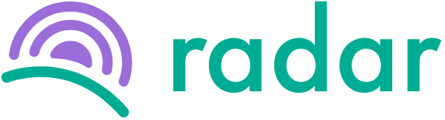Did you request leave for the wrong days? No problem, it is easy to change or cancel your leave request on Radar.
You can cancel or change your leave request from either the "Overview" or "Leave" screens.
Please note that you can't edit leave that has already been approved. The leave will have to be cancelled and a new request submitted with the correct details.
To cancel or change via the "Leave" screen, follow the steps below:
- Log into your Radar account.
- Select "Leave" on the purple sidebar to the left.
- Click on the days that have been either outlined or coloured in green.
- A screen new screen will pop up where you can either:
- Click on "Edit" and click "Save changes" at the bottom right of the screen; or
- Click on "Cancel leave", complete the reason and click on "Yes, cancel leave".
- Your calendar screen will reflect the changes you made and send a notification email to your approver.
To cancel or change via the "Overview" screen, if your leave has not been approved, follow the steps below:
- Log into your Radar account.
- You should be on the "Overview" screen by default. If not, you can select "Overview" on the purple sidebar to the left.
- Click the green pen icon next to the dates of your leave request under the "Leave" section on the page.
- A screen new screen will pop up where you can either:
- Change the details in the field provided and click "Save changes" at the bottom right of the screen; or
- Click "Cancel this leave" at the bottom of the screen, complete the reason and click on "Yes, cancel leave".
- The "Leave" section on your "Overview" screen will now reflect the changes you made and will send a notification email to your approver.
If your leave has already been approved, you can cancel your leave from the "Overview" screen by following steps 1 to 3 above. Then, click on "Cancel leave", complete the reason and click on "Yes, cancel leave".
For a video tutorial, go here.
Still struggling to find what you're looking for? Contact support@radar.co.za for assistance.