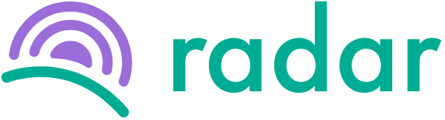An employee is leaving your employment, and you need to update the employee's record on Radar to reflect this.
You can terminate an employee's employment on Radar by following the steps below:
- Login to your Radar account.
- Make sure you are in the admin view.
- Select "Employees" on the sidebar to the left.
- Search and select the relevant employee by either scrolling through the list or typing in the search bar at the top right.
- Select "Job" in the purple bar at the top.
- Click on "Update" to the right side of the screen above the leave days—a new window will pop up.
- Click on "End employment" at the bottom of the window.
- Select the reason for termination and the last day of employment.
- Click on "Schedule"
The employment history workflow should now reflect the date of termination.
If an error was made with termination, it can be cancelled at the same location as point 6 above and then selecting "Cancel pending termination" on the new window. The termination can then be recaptured following the steps above with the necessary adjustments.
When should termination be captured on Radar?
Still, struggling to find what you're looking for? Contact support@radar.co.za for assistance.