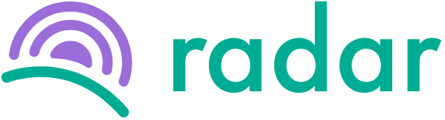Find out how to register for EMP taxes at SARS to be able to submit and pay PAYE, UIF and SDL to SARS.
Please note that this is only a general guide, and SARS may at any time change the registration process or requirements. It is therefore advisable to refer to the SARS website for any changes.
Not sure if you need to register for EMP taxes? Go here.
To register for EMP taxes as an employer via eFiling are set out in the steps below:
- Log into your SARS eFiling profile.
- Make sure you have selected the correct taxpayer if you have multiple taxpayer profiles linked to you. The selected taxpayer can be seen at the top in the middle under the "Taxpayer" field.
- Click on "Organisations" at the top in the blue bar.
- Click on "SARS Registered Details" on the blue sidebar to the left.
- Click on "Maintain SARS Registered Details" on the blue sidebar to the left.
- Select "I agree" on the next screen to confirm that you have permission to change the organisation details.
- If the "Tax Subscriptions" notification is displayed, click on "Proceed" (this will not show for everyone).
- Click on "My Tax Products" on the blue inner sidebar to the left.
- Click on "Revenue" on the blue inner sidebar to the left.
- Click on "Payroll Taxes" on the blue inner sidebar to the left (you might receive a notification that some information is incomplete somewhere else. You will be able to continue with the rest of the steps once you've completed the required information in another section).
- Click on the white "Add new Product registration" button at the inner top blue bar.
- The "Applicant details" section should be prepopulated.
- Under "Payroll Taxes Registration Options", select "Y" for PAYE and either "Y" or "N" for SDL.
- If you've selected "Y" for PAYE, complete the following sections under the PAYE section that popped up:
- The liability date*.
- The Business Activity Code.
- If you've selected "Y" for SDL, complete the following sections under the SDL section that popped up:
- The liability date*.
- The Chamber/SIC Code.
- The estimated payroll value for the next 12 months.
- If you are exempted from paying SDL, you will have to complete the following as well:
- Exemption type.
- Date when the exemption is valid from.
- Under "Tax Type Demographics", complete your trading name (fill in your organisation name if it is the same as your trading name).
- Check if your contact details, physical address and postal address are correct and amend them if they need to be different to your main company details.
- Click the white "Done" button at the top in the inner blue bar once you are done.
- Click on the blue "Save" button at the top left inner white bar (this step is not necessary but is advisable because you will be able to check the form before submitting it).
- Click on "Continue".
- Click on the entity name.
- Click on "Display Saved Form".
- Click on the blue "Submit form" button at the top left inner white bar if you are happy with the details you've entered.
- Click "Continue".
- A Case Number will be assigned to you, along with a link to upload supporting documents.
*The liability date is when the employer became liable to pay PAYE and/or SDL. For example, John Doe is employed by Company A. His starting date is 1 June 2021, and his salary is R25,000 a month. This is the first employee that Company A has employed that exceeds the PAYE liability threshold, which means they now have to subtract PAYE from John's payslip and pay this over to SARS each month. Therefore Company A will have to submit and pay PAYE to SARS for the first time for the month of June, which will be payable before or on 7 July 2021. The liability date will therefore be 1 June 2021.
Please note that you will automatically be allocated a SARS UIF reference number if you register for PAYE. This UIF reference number is, however, not your UIF number as per the Department of Labour. For more on this, go here.
SARS may request supporting documents upon registration. You can visit the SARS website to get an idea of what supporting documentation could be requested and would be acceptable.