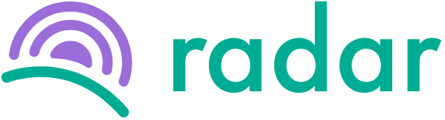The manager has changed, or you want to add more than one team manager?
Please note that to change or add a team manager to a team, they need to be loaded as a manager on the "Admin" page. This article and video tutorial will supply more information on how to add a manager on the "Admin" page.
After you have added your managers, you can add or edit team managers by following the steps below:
- Log into your Radar account.
- Make sure you are in the admin view.
- Click "Teams" on the sidebar to the left towards the bottom.
- Find the team you want to edit and click on the green "Edit" to the very right of the specified team.
- To add a manager:
- Click the "Add manager" button on the right that is outlined in green.
- Select the employee you want to add as a manager from the dropdown list provided.
- Click on the green "Add" button.
- To remove a member:
- Click the green "X" next to the manager you want to remove.
- Click on the green "Save changes" button at the top right of the team block.
- The "Teams" page will now reflect the updated team members.
Still, struggling to find what you're looking for? Contact support@radar.co.za for assistance.