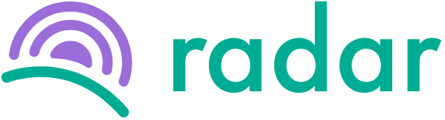You want to add a manager to assign them to a team as a team manager.
Follow the steps below to add a manager:
- Log into your Radar account.
- Click on "Admin" at the bottom of the sidebar to the left.
- Click on "Permissions" in the purple bar at the top of the page.
- Click on the green "Add manager" button to the middle right.
- Select whether the person is an employee or external user and complete the required field(s).
- Click on the green "Invite" button at the bottom of the screen.
- The new manager will receive an activation email to the email address provided in step 5 above and be listed as a manager on the "Permission" screen and appear in the manager drop-down menu on the "Teams" page.
Please ensure that the correct permissions for the manager are set to the permission they should have.
Please note that the activation email will expire after a few hours.
Still, struggling to find what you're looking for? Contact support@radar.co.za for assistance.