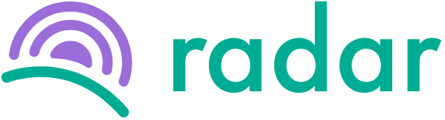Got different teams or departments with their own managers, and you want to manage them on Radar?
Follow the steps below to create a team:
- Log into your Radar account.
- Make sure you are in the admin view.
- Click "Teams" on the sidebar to the left towards the bottom.
- Click the green "Create new team" button to the top right of the page.
- Complete the team name in the top left field in grey.
- To add a member:
- Click the "Add member" button on the left that is outlined in green.
- Select the employee you want to add to the team from the dropdown list provided.
- Click on the green "Add" button.
- To add a manager:
- Click the "Add manager" button on the right that is outlined in green.
- Select the employee(s) you want to add as a manager(s) from the dropdown list provided.
- Click on the green "Add" button.
- Click on the green "Add team" button at the top right of the team block.
- The "Teams" page will now reflect the new team.
Alternatively, if you no longer want to create the team, you can click the "Cancel" button at the top right.
If any employees have not been assigned to a team, a list of them will appear to the right. To assign them to follow the steps below:
- Click on the green "Assign to teams" button below the list.
- Click on the drop-down below each employee name and select the team you want to assign them to.
- Click on the green "Assign" button at the bottom.
Still struggling to find what you're looking for? Contact support@radar.co.za for assistance.