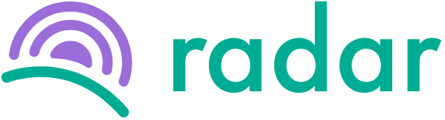You received a notification that an employee submitted a leave request, and you need to approve (or reject) it.
Follow the steps below to approve leave that has been submitted to you for approval:
- Log in to your Radar account.
- Ensure you are in your admin/manager profile.
- Select "Leave" on the sidebar to your left, a list of all outstanding leave applications will appear in green at the top.

- Click on the green "details" button to the right of the employee whose application you want to view and approve/decline.
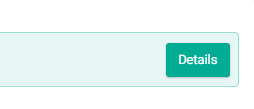
- After reviewing the details, click on either the "Reject" or "Approve" buttons at the bottom.
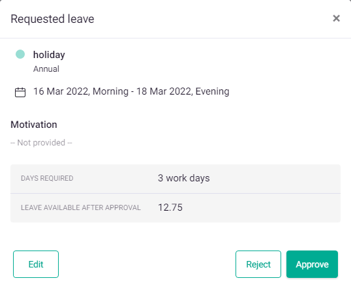
- The approved leave will be displayed on the calendar on the "Leave" page by highlighting the applicable dates in green. The employee will also be notified via email that their leave request has either been approved or rejected.

Still struggling to find what you're looking for? Contact support@radar.co.za for assistance.