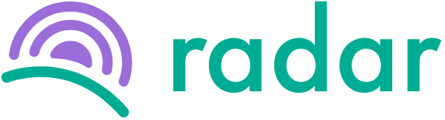You can activate 2FA by navigating to the "Security" tab under the "Details" section of your Radar account.
2FA will have to activated for your business before this feature will be available on the Self Service portal. You can contact support@radar.co.za to activate this feature.
To activate 2FA on your Radar Self Service portal please follow the steps below:
- Log into your Radar account.
- Click on "Details" in the purple side bar to the left
- Click on "Security" in the purple bar at the top
- Open up your authentication application (i.e. Google Authenticator or Authy) on your smart phone.
- Scan the QR code with your phone.
- Enter the OTP (one time pin) reflecting on your authenticator app on your phone into the "OTP" field on Radar.
- Enter your current password in the password field on Radar.
- Click on "Confirm and Enable Two Factor".
Two factor authentication is now enabled for your account.
If you are an Admin or Manager on Radar you will have to switch to your employee self service view first and then follow the steps above.
To disable 2FA please go to this article.
If you require further assistance please reach out to support@radar.co.za.